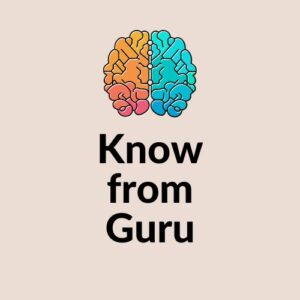Unleashing the power of file compression, the choice between ZIP and GZIP can have an astounding impact on efficiency and functionality. Brace yourself for a thrilling exploration of the differences between these compression algorithms.
Prepare to witness GZIP's mighty compression capabilities, reigning supreme over large files with redundant information.
Yet, ZIP emerges as a versatile contender, offering the ability to archive and compress multiple files.
Join us as we unravel the extraction processes and compatibility nuances, empowering you to seize control over file management.
Key Takeaways
- GZIP achieves better compression than ZIP.
- ZIP is capable of archiving and compressing multiple files, while GZIP is only capable of compression and relies on another tool for archiving.
- ZIP allows for easy extraction of individual files without decompressing the entire archive, while GZIP requires decompression of the entire file before extracting desired files.
- ZIP provides a smoother user experience for extracting individual files compared to GZIP.
Compression Efficiency
The compression efficiency of GZIP is better than ZIP, making it a more effective method for reducing file sizes. When comparing the compression ratios between ZIP and GZIP, it is clear that GZIP wins.
It can compress one large file, taking advantage of redundancy to reduce file size. ZIP, on the other hand, is capable of archiving and compressing multiple files.
The impact of file type on compression efficiency also plays a role. GZIP can result in a smaller file size when compressing identical files compared to ZIP, which can be over 10 times bigger.
Functionality
A key aspect of the functionality of both ZIP and GZIP is their respective capabilities for file compression and archiving. Let's get into the nitty-gritty of these functionalities, shall we?
File Compression:
- ZIP uses its fancy compression techniques to squeeze multiple files into one compressed archive. It's like putting all your eggs in one basket, but in a good way, I guess.
- GZIP, on the other hand, focuses on compressing one big file. It likes to find repetitive stuff in the file and squish it down to make it smaller. It's like magic, but without the sparkly wands.
️ File Archiving:
- ZIP is a pro at both archiving and compressing. It can handle multiple files at once and keep them all nice and organized in a single archive. It's like a neat freak's dream come true.
- GZIP, unfortunately, can only handle compression. It relies on other tools, like TAR, to do the archiving part. It's like a tag team but with less control.
Extraction Process
One can extract files from a ZIP archive without decompressing everything, but with GZIP, you have to decompress the whole file before extracting what you want. ZIP has the advantage of a faster extraction process for specific files within a large archive, while GZIP may take longer to extract a specific file from a large tarball.
ZIP also offers a more efficient extraction process for smaller file retrieval. As for GZIP, it requires additional steps and time for extracting specific files, and decompression is necessary before extracting desired files.
When it comes to optimizing the extraction process, there are techniques that can be used for both ZIP and GZIP, although these techniques are more advanced and may not be suitable for everyone who desires control.
Operating System Compatibility
ZIP and GZIP can be used with almost any operating system, making them compatible with a wide range of platforms. This means that users have the freedom to choose the operating system that suits their needs while still being able to utilize these compression formats.
Here are some key points to consider:
- GZIP in Windows:
- GZIP is not natively supported in Windows operating systems.
- Users may need to install third-party software or use command-line tools to work with GZIP files in Windows.
- ZIP in Linux distributions:
- ZIP is widely supported in Linux distributions.
- Users can easily create and extract ZIP archives using built-in tools or graphical user interfaces.
Having compatibility with various operating systems allows users to have control over their files and ensures that they can access and work with ZIP and GZIP files regardless of the platform they choose.
User Experience
How does the user experience differ when using ZIP and GZIP compression formats?
Well, let me break it down for you.
ZIP is like the cool kid on the block when it comes to extracting files. It's all about simplicity and efficiency. ZIP lets you easily extract individual files without any hassle. You just pick the files you want and zip, they're out of the archive. It's quick and convenient, saving you time and effort.
On the other hand, GZIP is a bit more complicated. It requires you to decompress the whole file before you can extract the files you need. This can slow down your workflow and make things a bit more tedious.