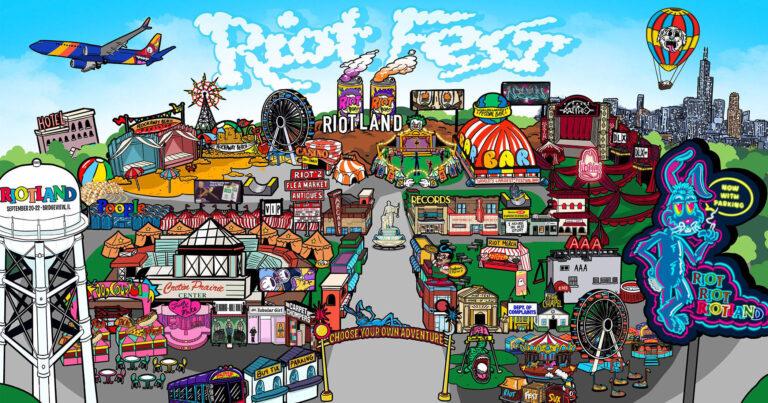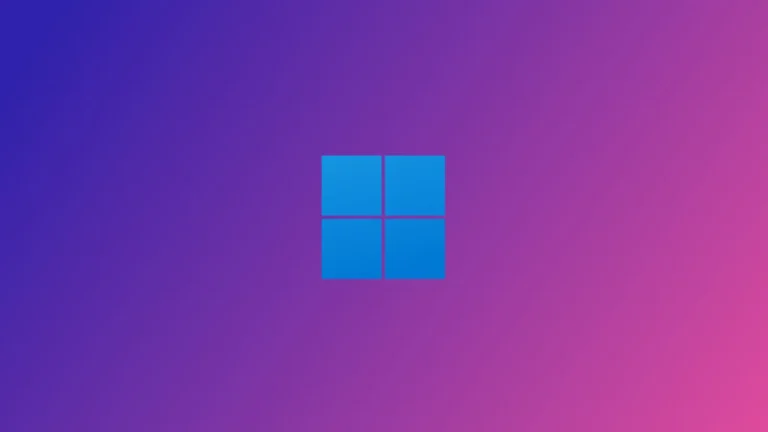Looking for the perfect code editor to unlock your programming potential? You're in luck! In this article, we've got the lowdown on the best code editors out there.
Whether you're a newbie or a coding genius, these editors are tailored to suit your needs and supercharge your productivity.
From popular options like Atom and Visual Studio Code to advanced choices like Sublime Text, we've got you covered.
So, get ready to take your coding skills to new heights with the perfect code editor for you.
Key Takeaways
- Atom and Visual Studio Code are free and open-source code editors that support multiple programming languages and offer extensive customization options.
- NetBeans is a free and open-source code editor that supports various programming languages and provides tools for project management, static analysis, and code conversion.
- Sublime Text is an advanced code editor with a free and paid version, offering features like syntax highlighting, auto-completion, and support for multiple languages.
- Notepad++ and Brackets are free code editors that support multiple languages and provide additional features like workspace management, find/replace across multiple documents, live preview, and inline editing.
Atom
If you're looking for a versatile and user-friendly code editor, Atom is a great choice. When comparing Atom with Visual Studio Code, there are some key differences in features and performance.
Atom supports multiple programming languages and can be used as a simple text editor or configured as a full IDE. It also has Git control embedded in it, making version control seamless. On the other hand, Visual Studio Code offers customization options for the User Interface (UI) and includes a Split View feature for multitasking.
To optimize your workflow in Atom, here are some tips and tricks. Firstly, take advantage of the extensive Atom package library, which offers a wide range of useful extensions. Secondly, customize your keybindings and shortcuts to suit your preferences and speed up your coding process. Additionally, learn how to efficiently use the Atom command palette to quickly access commands and features. Finally, make use of the built-in Git integration to streamline your version control workflow.
Visual Studio Code
When using Visual Studio Code, you can take advantage of its robust features and customization options to enhance your coding experience. Visual Studio Code is an open-source code editor that supports multiple languages like JavaScript, Node.js, and TypeScript. One of its standout features is the ability to customize the User Interface (UI) by altering the color theme, allowing you to create a personalized coding environment. Additionally, Visual Studio Code offers advanced code completion features, making coding faster and more efficient. It provides suggestions for variables, functions, and even entire code snippets, saving you time and reducing the chance of errors. With Visual Studio Code, you have the power to customize your coding environment and benefit from its advanced code completion features.
| Feature | Description | Example |
|---|---|---|
| Customization Options in Visual Studio Code | Allows you to personalize the User Interface (UI) by altering the color theme. | Changing the color scheme to your preferred palette. |
| Advanced Code Completion Features in Visual Studio Code | Provides suggestions for variables, functions, and code snippets, enhancing productivity. | Automatically completing function names or offering suggestions for code snippets. |
NetBeans
You frequently use NetBeans as a free and open-source code editor that supports multiple programming languages. NetBeans offers advanced features and tools for efficient project management and code organization.
With its support for languages like Java, C++, Python, and PHP, it allows you to work seamlessly across different programming languages and platforms. One of the benefits of using NetBeans is its static analysis tools, which can help detect coding problems without actually running the code.
Additionally, NetBeans supports code converters and provides cross-platform support, making it flexible and adaptable to your needs.
However, it's important to note that NetBeans may have some drawbacks when used for certain programming languages and platforms. It's always recommended to thoroughly evaluate its compatibility and performance before using it for specific projects.
Sublime Text
Sublime Text offers powerful code editing capabilities, including syntax highlighting, file type recognition, plugins, and auto-indentation. But what sets it apart are its customization options and advanced features that make it a popular choice among developers. With Sublime Text, you have the flexibility to enhance your coding experience by customizing various aspects. You can personalize the color scheme, key bindings, and even create your own snippets to speed up your workflow. Moreover, Sublime Text provides advanced features like multiple selections, command palette, and project management tools. These functionalities allow you to navigate through your code efficiently and accomplish tasks quickly. So, whether you're a beginner or an experienced developer, Sublime Text offers the freedom to tailor your coding environment to your liking, making it a go-to choice for many.
| Customization Options in Sublime Text | Advanced Features in Sublime Text |
|---|---|
| Personalize color scheme | Multiple selections |
| Customize key bindings | Command palette |
| Create custom snippets | Project management tools |
Notepad
Notepad is a rarely used code editor among developers due to its limited features and functionality. While it may seem simple and straightforward, there are still some pros and cons to using Notepad as a code editor:
Pros of using Notepad as a code editor:
- Lightweight and fast, making it quick to open and start coding.
- Minimalistic interface allows for distraction-free coding.
- Compatible with all programming languages.
- Easily accessible on all Windows operating systems.
Cons of using Notepad as a code editor:
- Lack of advanced features like syntax highlighting and auto-completion.
- Limited customization options for the user interface.
- No built-in debugging tools.
- Limited support for managing large projects.
To maximize productivity with Notepad as a code editor, here are some tips and tricks:
- Familiarize yourself with keyboard shortcuts to speed up your workflow.
- Use the built-in search and replace function to quickly modify code.
- Utilize external tools like command prompt or terminal for compiling and running code.
- Consider installing plugins or extensions to enhance Notepad's functionality.
While Notepad may not be the most powerful code editor available, it can still be a useful tool for simple coding tasks or quick edits.
Brackets
The Brackets code editor is an open-source tool specifically designed for web development. When comparing Brackets with other web development code editors, there are a few standout features that make it a great choice.
One of the main advantages of Brackets is its live preview feature, which allows you to see your changes in real-time as you code. This can significantly speed up your development process and help you catch any errors quickly.
Another useful feature of Brackets is its inline editing capability, which allows you to make changes directly in the code without having to switch to a separate window.
Additionally, Brackets offers preprocessor support, making it easier to work with CSS preprocessors like Sass or Less.
To maximize your productivity in Brackets, consider using keyboard shortcuts, utilizing the built-in extensions and themes, and taking advantage of the integrated Git control.
Eclipse and IntelliJ IDEA
If you're looking for feature-rich code editing capabilities, Eclipse and IntelliJ IDEA are two integrated development environments (IDEs) that you should consider. Here's what you need to know about them:
- Eclipse vs IntelliJ IDEA: A comparison of features and performance
- Eclipse: Known for its extensibility, Eclipse supports multiple languages and platforms. It offers a wide range of plugins and has a large community contributing to its development.
- IntelliJ IDEA: With advanced coding assistance and productivity features, IntelliJ IDEA is highly regarded for its intelligent code completion, refactoring tools, and built-in version control integration.
- Tips and tricks for maximizing productivity in Eclipse and IntelliJ IDEA
- Utilize keyboard shortcuts: Both IDEs offer a plethora of keyboard shortcuts that can save you time and effort.
- Customize your workspace: Tailor the layout, color scheme, and settings to your preferences for a more personalized coding experience.
- Take advantage of code generation: Both Eclipse and IntelliJ IDEA have built-in code generation tools that can automatically generate boilerplate code.
- Explore the plugin ecosystem: Extend the functionality of your IDE by exploring the vast plugin ecosystems available for Eclipse and IntelliJ IDEA.
Vim and Bluefish
When choosing a code editor, consider the versatility of Vim and the efficiency of Bluefish.
While the previous code editors focus on various languages and platforms, Vim and Bluefish are specifically designed for code editing and web development, respectively.
To delve deeper into these editors, you can explore a comparison of their features and usability in 'Vim vs Bluefish: A Comparison of Features and Usability'.
Additionally, if you're looking for tips and tricks to enhance your code editing experience in Vim and Bluefish, you can find valuable insights in 'Tips and Tricks for Efficient Code Editing in Vim and Bluefish'.
These discussions provide relevant information that sets Vim and Bluefish apart from the other editors mentioned above, making them worthy contenders for your coding needs.
CoffeeCup HTML Editor
Check out CoffeeCup HTML Editor, a versatile code editor designed for web designers and developers. Here's why it's worth your attention:
- CoffeeCup HTML Editor vs. Atom: A comparison of features and usability. While Atom is a popular choice, CoffeeCup HTML Editor offers unique advantages. It supports HTML, CSS, JavaScript, and PHP, providing a comprehensive toolset for web development. With features like template downloader and auto-completion, CoffeeCup HTML Editor enhances your productivity and efficiency.
- The evolution of CoffeeCup HTML Editor: From its inception to its current version. Developed by Nicolas Longo and Kevin Junica in August 1996, CoffeeCup HTML Editor has come a long way. With each update, it has incorporated user feedback and industry trends, making it more powerful and user-friendly. The current version of CoffeeCup HTML Editor reflects years of refinement and innovation.
Experience the liberation of CoffeeCup HTML Editor as you unleash your creativity and build stunning websites. Its robust features and continuous evolution make it a top choice for web designers and developers.
Frequently Asked Questions
How Do I Customize the User Interface in Visual Studio Code?
To customize the user interface in Visual Studio Code, you can easily change the color theme, enhancing productivity. Go to the settings, select "Color Theme," and choose from a variety of options.
Does Sublime Text Have a Free Version Available?
Yes, Sublime Text has a free version available. It is a powerful code editor that supports multiple languages and offers features like syntax highlighting, auto-indentation, and plugins. It's worth considering when searching for the best code editor.
Can Netbeans Automatically Detect Coding Problems Without Running the Code?
Yes, code editors like NetBeans can provide real-time code validation without running the code. They have built-in static analysis tools that detect coding problems as you type, offering immediate feedback and helping you write cleaner code.
What Languages Does Brackets Support?
Brackets is a code editor that supports multiple languages. It offers advantages like live preview, inline editing, and preprocessor support. Compared to other popular code editors, Brackets stands out with its web development-specific features.
Does Coffeecup HTML Editor Support Code Validation?
Yes, CoffeeCup HTML Editor supports code validation. It's a code editor designed for web developers with features like template downloader, auto-completion, and tag reference. It's a great tool for ensuring error-free code.
Conclusion
After exploring the top code editors available in the market today, it's clear that there's no shortage of options for programmers and web developers.
Whether you prefer the simplicity of Atom or the advanced features of Sublime Text, there's a code editor out there to suit your specific needs and enhance your coding experience.
From open-source options like Visual Studio Code to comprehensive IDEs like Eclipse and IntelliJ IDEA, the possibilities are endless.
So, don't wait any longer – choose the best code editor and take your coding skills to the next level.