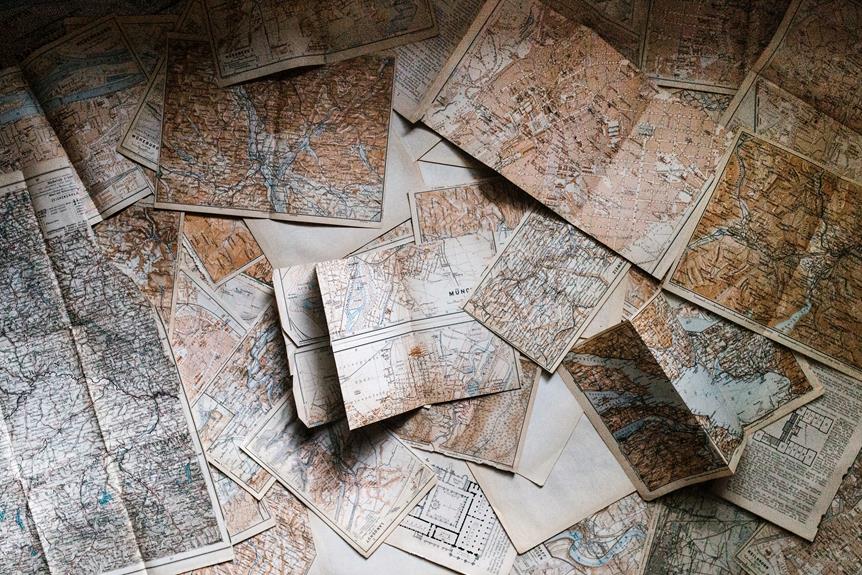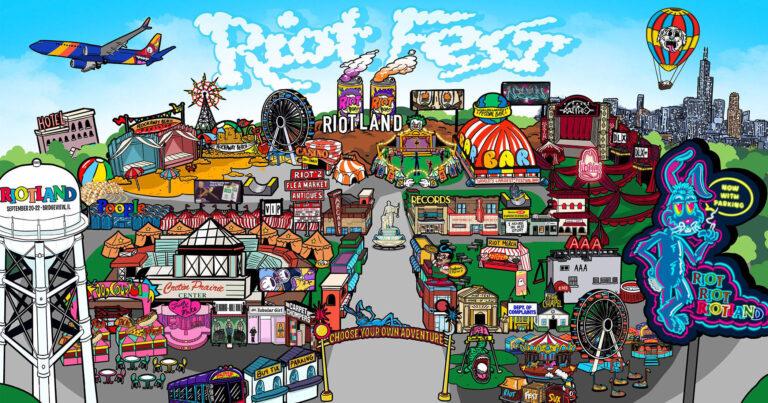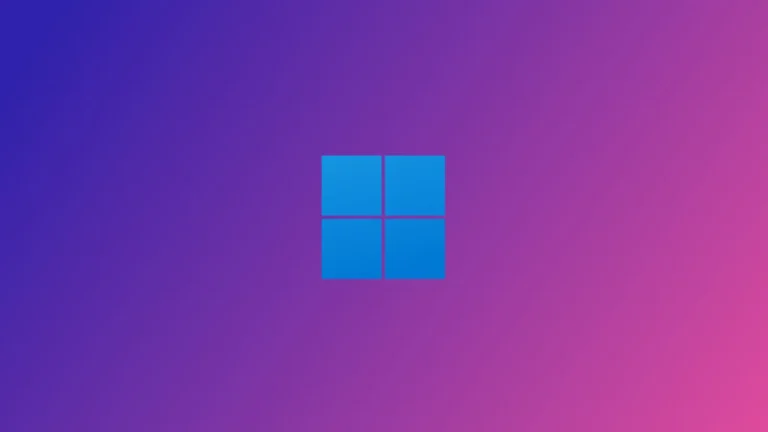In the realm of user interface design, checkboxes and radio buttons are indispensable tools that empower users to make selections with ease and precision.
This article delves into the behavior and organization of these elements, offering practical guidelines and best practices for their implementation.
By adhering to accessibility standards and ensuring consistent behavior, designers can create interfaces that not only enhance clarity and usability but also foster a sense of liberation for users.
Join us as we explore the benefits and techniques of leveraging checkboxes and radio buttons in user-friendly designs.
Key Takeaways
- Checkboxes are used to choose multiple options from a limited number of options
- Radio buttons are used to choose one option from a limited number of options
- Modifying the screen after clicking checkboxes or radio buttons is not allowed for accessibility reasons
- Arranging checkboxes and radio buttons should align with the input fields they refer to and be placed below or to the right of the reference fields.
Understanding Checkboxes and Radio Buttons
Discussing the behavior and arrangement of checkboxes and radio buttons is essential in understanding their functionality and usability in user interface design.
When designing options for checkboxes and radio buttons, it is important to consider the user's needs and expectations. Common mistakes to avoid with checkboxes include overcrowding the screen with too many options, not providing a clear indication of selection, and not allowing for the deselection of options.
With radio buttons, it is crucial to arrange them in groups and ensure that one option is always selected. Mistakes to avoid include not providing enough options, not clearly indicating the selected option, and not allowing for the deselection of options.
Behavior of Checkboxes and Radio Buttons
One important consideration when working with checkboxes and radio buttons is how they behave when selected, as it impacts the overall user experience. The behavior of checkboxes and radio buttons can greatly affect the usability and accessibility of an interface.
- Checkbox selection: Checkboxes allow for flexible selection of multiple options, enabling users to choose none, one, or as many options as desired. They enhance visual separation and organization of content, improving clarity and usability. Checkboxes also allow for a compact arrangement of options, making it easier for users to scan and select their preferences.
- Radio button selection: Radio buttons provide a single choice selection from a limited number of options. They are arranged in groups and require users to select one option. Radio buttons can be used to indicate a preference or make a decision. They ensure consistent behavior and user experience, supporting accessibility guidelines.
- Accessibility considerations: Modifying the screen after clicking checkboxes or radio buttons is not allowed for accessibility reasons. However, after selecting a radio button, connected fields can be made active or inactive. Tooltips can also be used to indicate screen changes if necessary. These considerations ensure that the interface is accessible to all users.
- Design best practices: When arranging checkboxes and radio buttons on screens, it is important to align them with the input fields they refer to. For radio buttons, it is recommended to use at least two of them to provide a clear choice. Elements can be placed to the right of the reference field(s) or to the right of one of the reference fields, with several elements justified to the right. Left-aligning elements that refer to several fields and using a blank line between groups of information units can improve clarity and organization.
Considering the behavior of checkboxes and radio buttons when designing interfaces is crucial for creating a user-friendly and accessible experience. By following best practices and considering the needs of all users, designers can ensure that their interfaces provide a seamless and efficient selection process.
Arranging Checkboxes and Radio Buttons on Screens
To optimize the user experience, designers must carefully arrange checkboxes and radio buttons on screens, ensuring their alignment with the corresponding input fields and utilizing clear groupings. By arranging options and grouping elements effectively, designers can enhance the clarity and usability of the interface.
When arranging checkboxes and radio buttons, it is important to align them with the input fields they refer to and place them below the fields. For radio buttons, at least two should be used in a group, and the elements can be positioned to the right of the reference field(s) or to the right of one of the reference fields.
Additionally, using a blank line between groups of information units and leaving space between elements can improve visual separation and organization. By following these guidelines, designers can create a user-friendly interface that allows for easy selection and navigation.
Use Cases and Benefits of Checkboxes and Radio Buttons
The use cases and benefits of checkboxes and radio buttons are essential considerations when designing user-friendly interfaces.
- Checkboxes allow for flexible selection of options, giving users the freedom to choose none, one, or multiple options from a limited set. This provides a sense of liberation and empowerment in decision-making.
- Radio buttons, on the other hand, offer a single choice selection from a limited number of options. This can help guide users towards a specific decision, ensuring clarity and focus in their selection process.
- Both checkboxes and radio buttons enhance the visual separation and organization of content, making it easier for users to understand and navigate through the interface.
- By allowing for a compact arrangement of options, checkboxes and radio buttons optimize the use of screen space, creating a more efficient and streamlined user experience.
Overall, the advantages of checkbox selection lie in its flexibility and empowerment, while radio buttons excel in providing guidance and focus.
Best Practices for Designing Checkboxes and Radio Buttons
During the discussion on best practices for designing checkboxes and radio buttons, it is important to consider the alignment and placement of these elements in relation to the input fields they refer to. Design considerations play a crucial role in creating an accessible and user-friendly interface.
Accessibility guidelines suggest aligning the elements with the input fields and placing them below the fields. For radio buttons, using at least two of them in a group is recommended. The elements can be positioned to the right of the reference field(s) or to the right of one of the reference fields.
Left-aligning elements that refer to several fields and placing them at the bottom end of the field group also enhances usability. By following these practices, designers can ensure consistency, clarity, and adherence to accessibility standards, providing a better user experience for all.
Tips for Enhancing Usability With Checkboxes and Radio Buttons
By implementing these tips, designers can improve the usability of checkboxes and radio buttons, ensuring a seamless user experience.
- Provide clear and concise labels for checkboxes and radio buttons to enhance accessibility.
- Use contrasting colors and visual cues to make it easier for users to identify and select the options.
- Group related checkboxes and radio buttons together to provide a logical and organized layout.
- Implement keyboard navigation and focus indicators to enable users to navigate and interact with checkboxes and radio buttons easily.
These strategies for effective labeling and enhancing accessibility will make it easier for users to understand and interact with checkboxes and radio buttons, ultimately improving the overall usability of the interface.
Resources for Designing User-Friendly Checkbox and Radio Button Interfaces
Valuable resources such as design guidelines and best practices are available to assist in creating user-friendly checkbox and radio button interfaces. These resources provide insights from industry experts and ensure consistency and adherence to standards.
One such resource is the SAP R/3 Style Guide, which offers guidelines and best practices for designing checkboxes and radio buttons. By following these resources, designers can enhance the usability and clarity of their interfaces.
Checkboxes allow for flexible selection of options, while radio buttons provide a single choice selection. These interface elements enhance visual separation and organization of content, allowing for a compact arrangement of options.
Frequently Asked Questions
What Are Some Common Mistakes to Avoid When Designing Checkboxes and Radio Buttons?
Some common mistakes to avoid when designing checkboxes and radio buttons include inconsistent alignment, overcrowding elements, and not providing clear instructions. Best practices include aligning elements with input fields and using descriptive names for clarity.
How Can Checkboxes and Radio Buttons Be Made More Visually Appealing?
To make checkboxes and radio buttons more visually appealing, consider using color schemes that are attractive and harmonious. Additionally, customize icons to make them visually engaging and reflective of the options they represent.
Are There Any Accessibility Considerations to Keep in Mind When Using Checkboxes and Radio Buttons?
When using checkboxes and radio buttons, it is important to consider accessibility considerations and follow best practices. This ensures that the interface is user-friendly, adheres to standards, and provides a consistent and inclusive experience for all users.
Can Checkboxes and Radio Buttons Be Used Together in the Same Form or Interface?
Using checkboxes and radio buttons together in the same form or interface offers the flexibility of multiple selections and single choice options. Proper organization and grouping of these elements enhances clarity, usability, and visual separation of content.
Are There Any Alternatives to Checkboxes and Radio Buttons for Selecting Options?
Button selectors and slider options are alternatives to checkboxes and radio buttons for selecting options. They offer a different visual and interactive experience, allowing users to make choices in a more intuitive and engaging way.
Conclusion
In conclusion, checkboxes and radio buttons are essential elements in user interface design, providing users with clear options and enhancing the usability of interfaces.
By following best practices and adhering to accessibility guidelines, designers can create user-friendly interfaces that ensure consistency and clarity.
The arrangement and behavior of checkboxes and radio buttons play a crucial role in improving the visual separation and compact arrangement of options.
With their ability to enhance clarity and organization, checkboxes and radio buttons contribute to the overall usability and effectiveness of user interfaces.